Corporate Ownership Statement
Last Updated: August 21, 2015
Background:
If there are any corporate parents or affiliates, add the entities on the appropriate screen. The entities will appear in the Final Docket text and will be added to the case under Query Corporate Parents / Affiliates.
Mandatory filing:
Filed with the petition for a Chapter 7 or 11 corporation (See BK Rule 1007)
Filed by a corporation, other than the debtor or a governmental unit, who is a party to an adversary proceeding. (See Bk Rule 7007.1)
You can use a form created by your software provider or create your own PDF.
Step-by-Step Procedures:
-
Select [Adversary or Bankruptcy >Other]
-
Enter case number and click Next
-
The verification screen will display. Verify you are docketing on correct case. /If yes
-
Select Corporate Ownership Statement from Pick List
-
Click Next
-
Select Party from party pick list
-
Click Next
The Attorney/Party Association screen may display. If it does, click here.
If association is created, click Next.
-
Browse, View and Attach
-
Click Next
-
A
 message will display
message will display
Click Next
-
The Search screen will display:
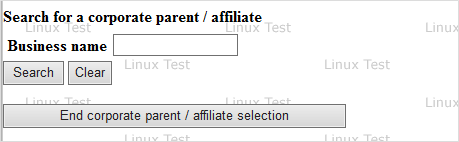
No entity listed:
Click End corporate parent affiliate selection button and go to step 17
To add parent(s) or affiliate(s):
-
Type Business name
-
Click Search
Match Found
Match Not Found
The corporate parent / affiliate search results display
-
Highlight correct name
-
Click Select name from list button
No person found message will display
-
Click "Create new corporate parent / affiliate" button
Corporate parent / affiliation information screen will display
-
Use dropdown to select a type
-
Verify entity
-
Click "Add corporate parent / affiliate " button
Corporate parent / affiliation Screen will display
-
Verify name and make any necessary changes
-
From dropdown, select a Type
-
Verify entity
-
Click "Add corporate parent / affiliate" button
-
-
A selection screen will display with the message:
Select one or more parties to which (name) should be associated as a corporate (parent / affiliate):
-
Make a selection
-
Click Next
-
-
A confirmation message will display
Corporate parents and other affiliates already recorded for this case:
Party name Type Corporate parent / affiliate name Entity / individual (COLFIN BULLS FUNDING A, LLC)
ca
CFI Re Holdco, LLC
Entity
-
If there are more affiliates / parents, continue to add parent / affiliate selections (return to step 14)
or
-
Click End corporate parent / affiliate selection
-
-
The
 Final Text Editing screen will display.
Final Text Editing screen will display.
Verify the accuracy of docket text. . If correct
-
Click Next to save entry
The Notice of Electronic Filing will display. This is the verification that the filing has been sent electronically to the court.
Copies of this notice and the document filed are emailed to all participants who receive electronic notification in the case. You have a period of 15 days for a one time free look at the document filed.